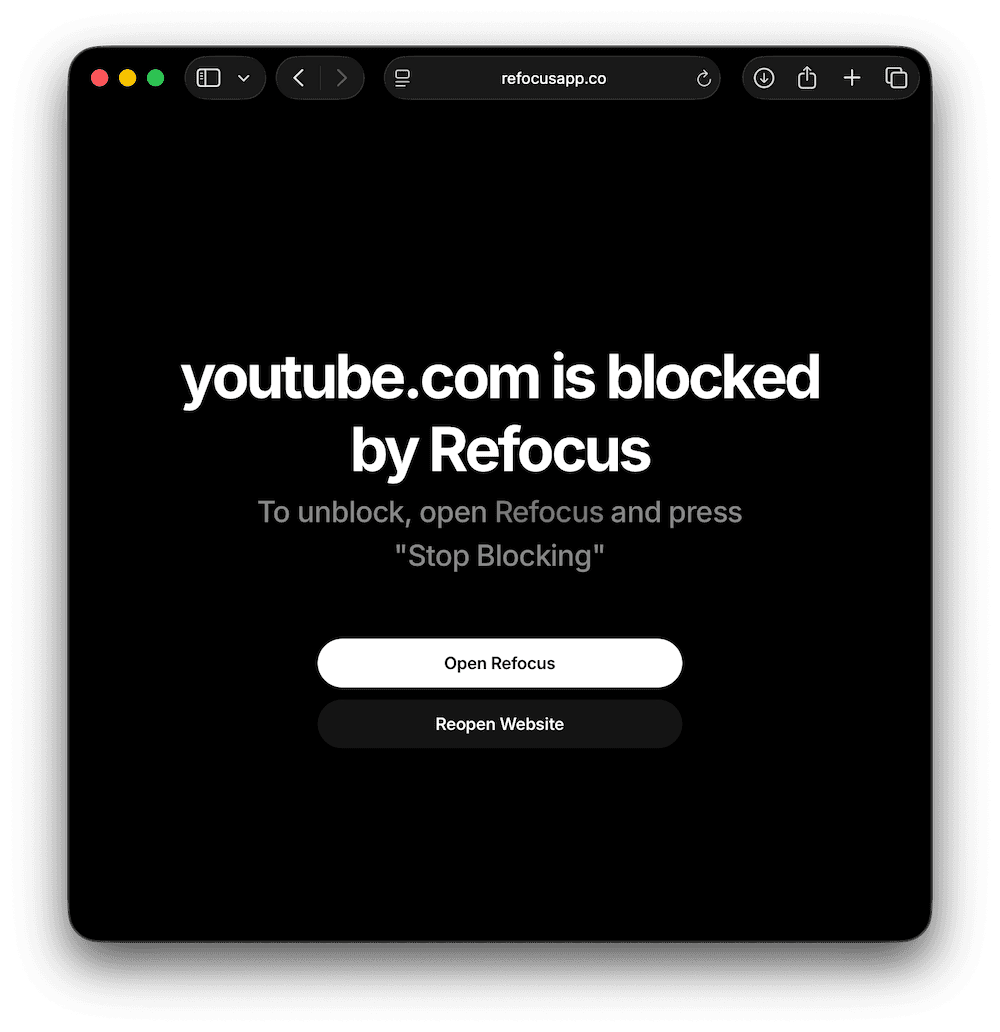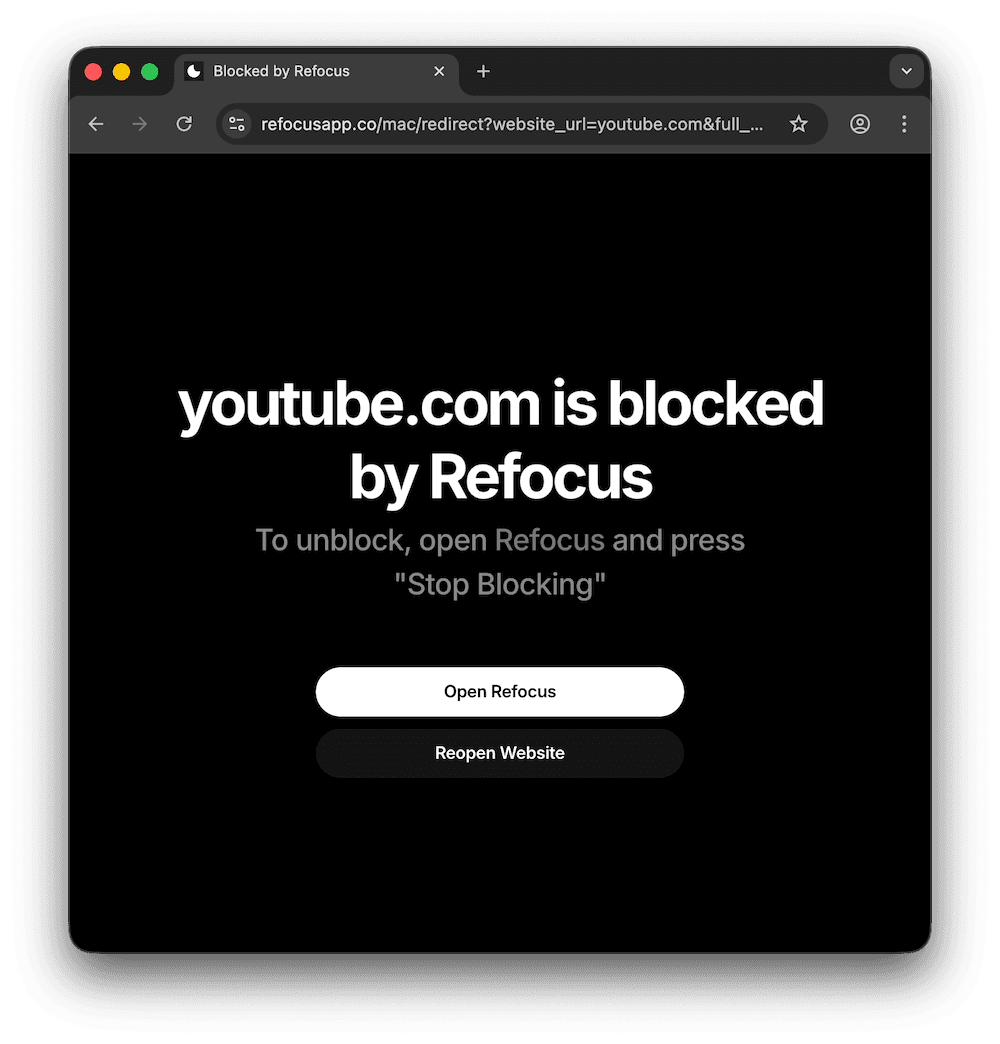How To Block Websites on Mac (Safari & Chrome)
Learn how to block certain websites on Mac: a step-by-step guide using Apple Screen Time and Refocus.

There are two options to block websites on MacBook:
Option 1: Use the built-in Apple Screen Time feature
Option 2: Install an app designed to block websites: Refocus website blocker for Mac
Option 1: Apple Screen Time (Only Safari)
Choose this option if you want to avoid installing another application. It's free! However, you lose powerful features and flexibility.
Unfortunately, this method does NOT work with third-party browsers like Chrome. To block sites on Chrome, see Option 2.
Steps to block websites on Safari Mac using Apple Screen Time:
Open Apple "System Settings" app
Select "Screen Time"
Select "App Limits"
Select "Add Limit"
Scroll all the way down to "Websites" > expand it > select "Add Website"
Type in the website (ex. "youtube.com") and press "return" on keyboard; keep the "Time" to "0h 0m"
Select "Done"
Open Apple "System Settings" App
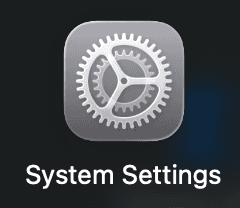
Select "Screen Time"
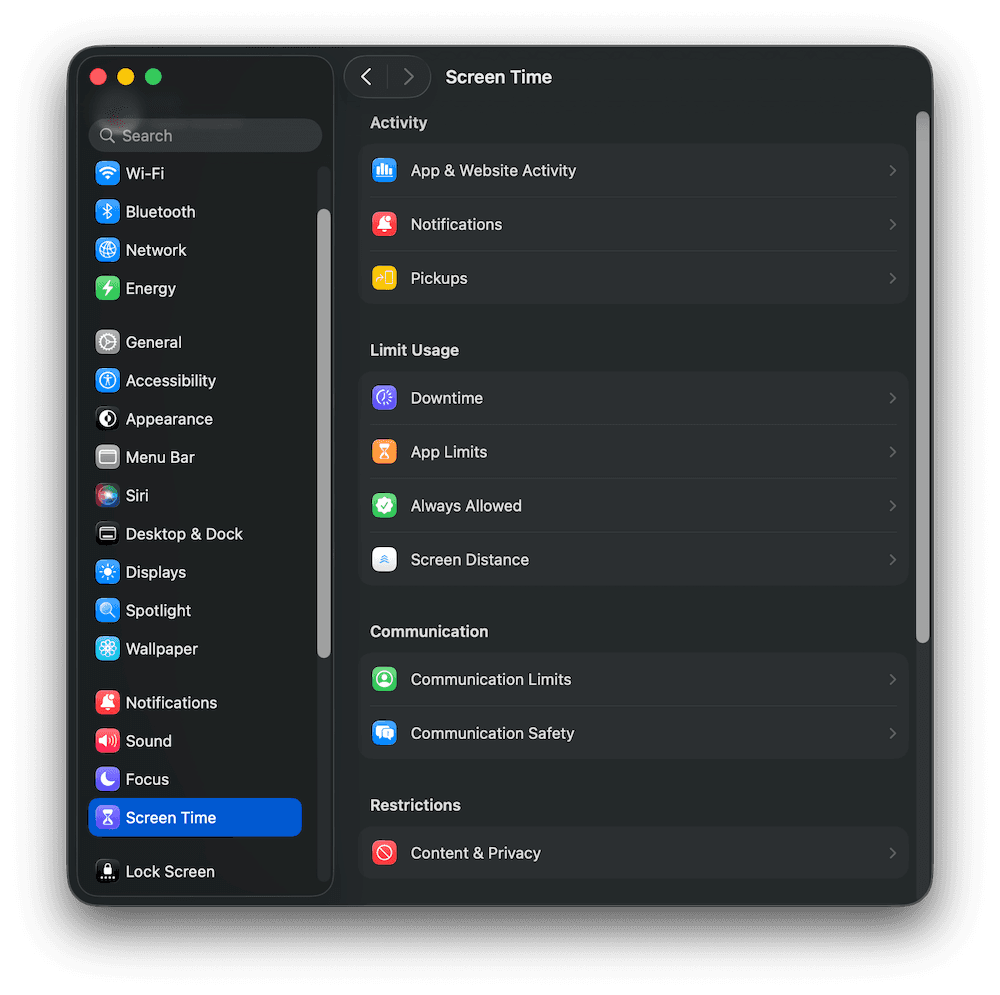
Select "App Limits"
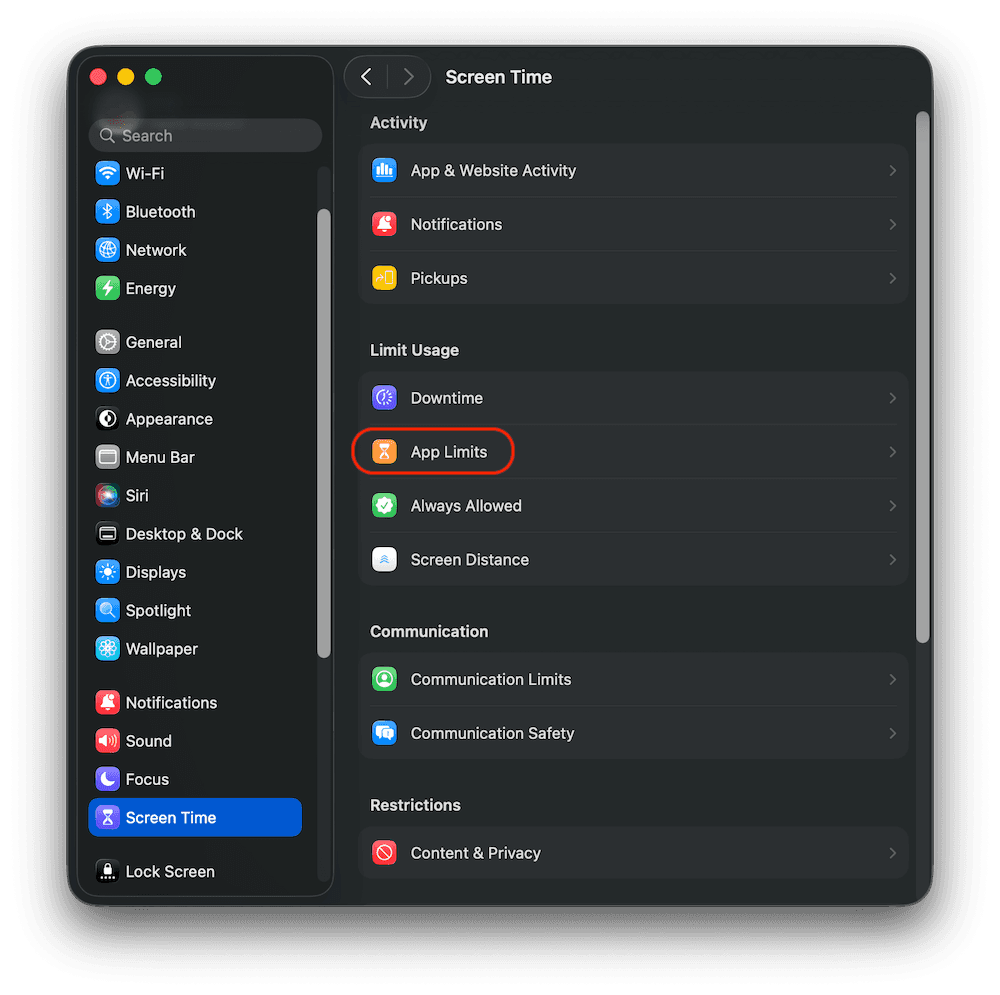
Select "Add Limit…"
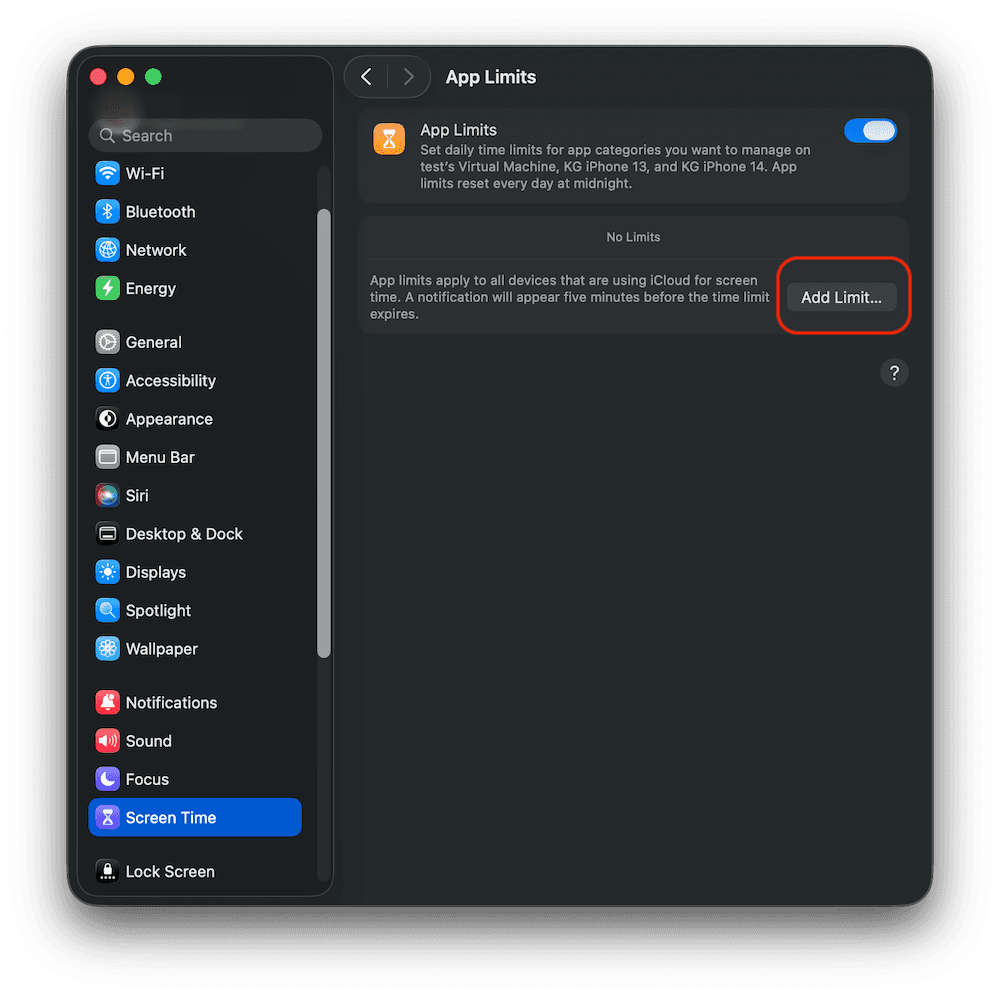
Select "Add Website…" > Type It > Press "return"
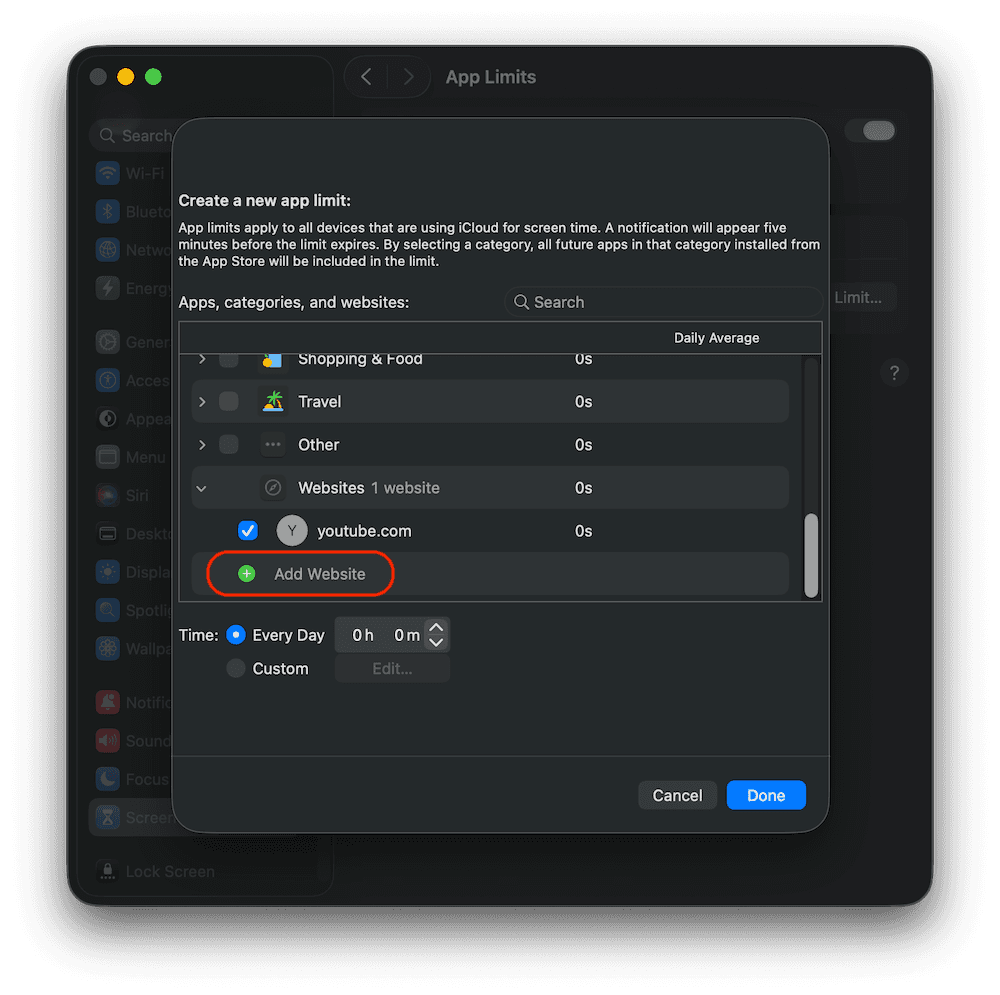
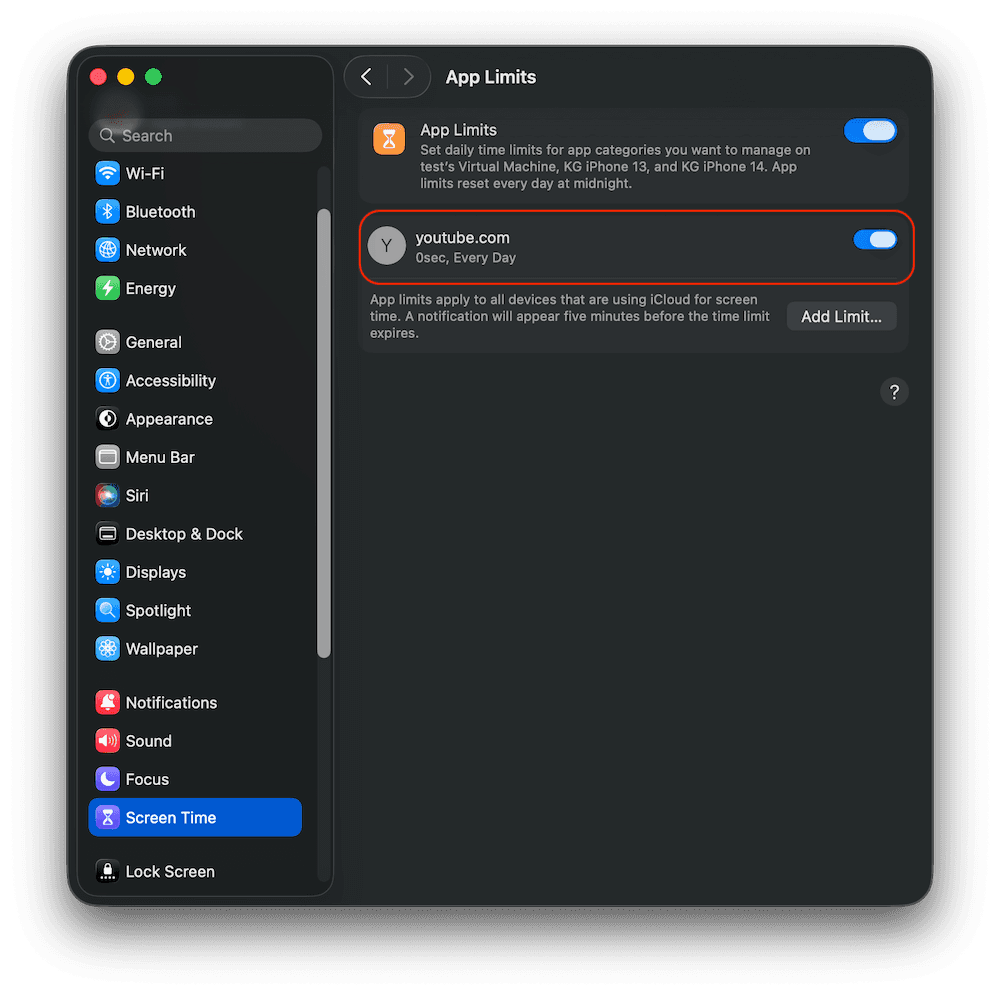
View The Blocked Website
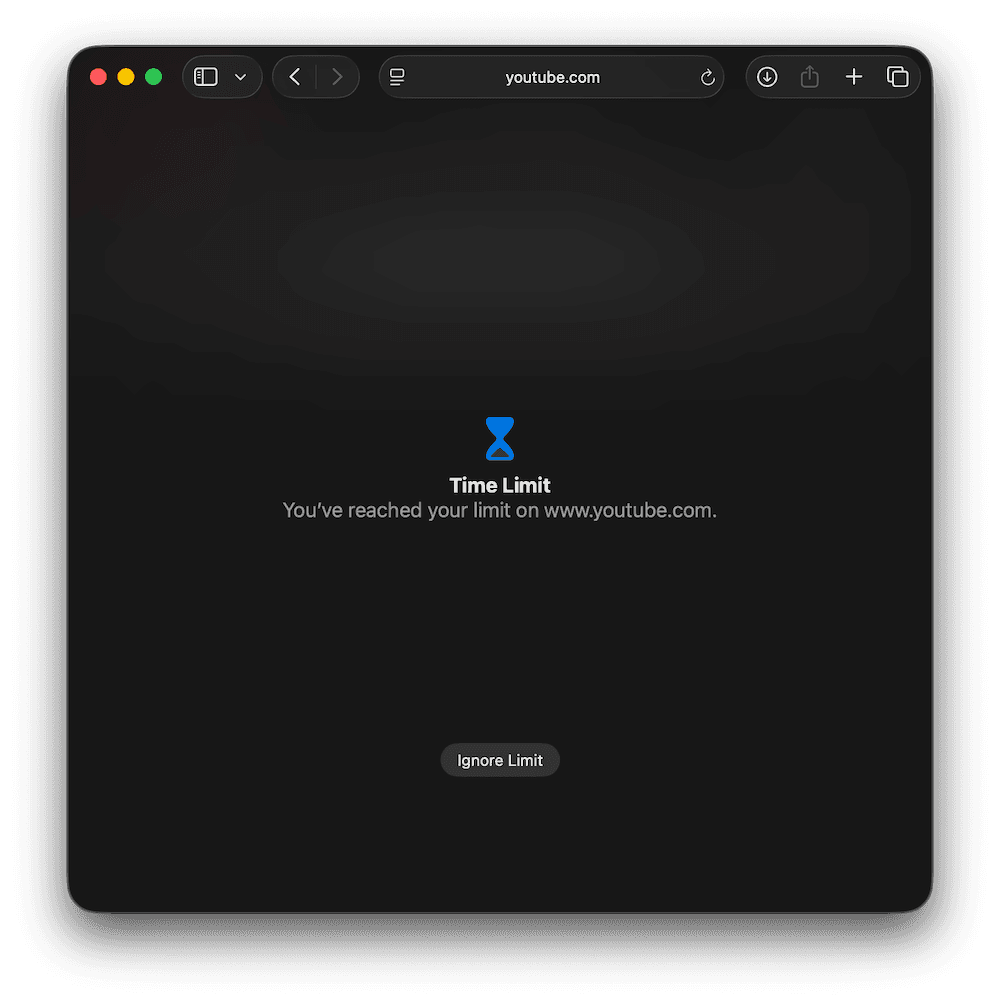
P.S. some people refer to this same concept as "how to ban a website on mac"
Option 2: Refocus (Safari & Chrome)
The best option to restrict websites if you are willing to install another application. Works for Safari and Chrome.
Steps to block websites on Mac Chrome & Safari (using Refocus website blocker):
IMPORTANT NOTE: Refocus requires you to create an account first using their iPhone app first, but other than that the apps are completely separate.
Open Refocus app
Complete the onboarding steps.
Select "Start Blocking Apps"
Select "Schedule Blocking"
Press "Apps & Websites To Block"
Press "Select Websites"
Type any website, or choose from a set of categories!
Modify the schedule of when to block
Press "Save"
Select "Start Blocking Apps"
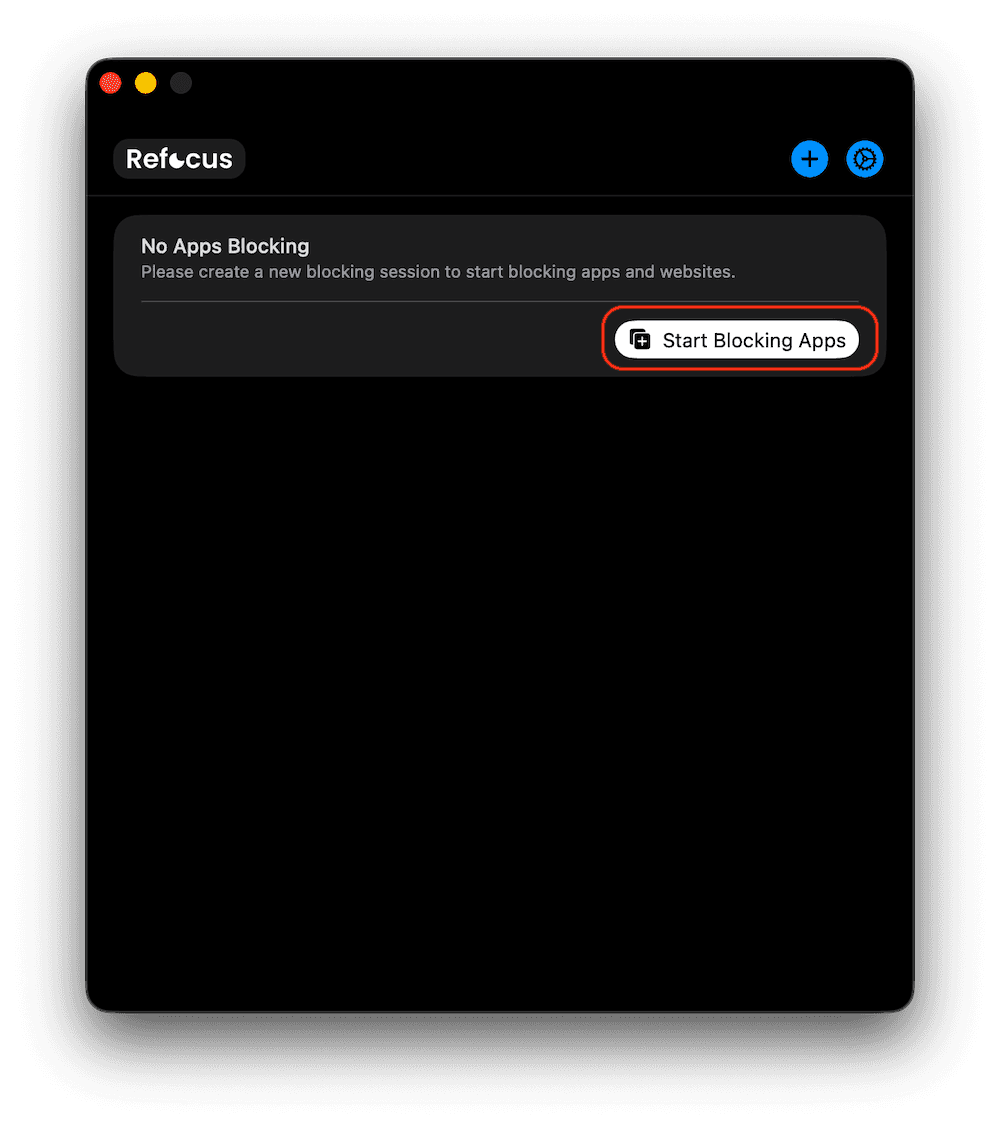
Select "Schedule Blocking"
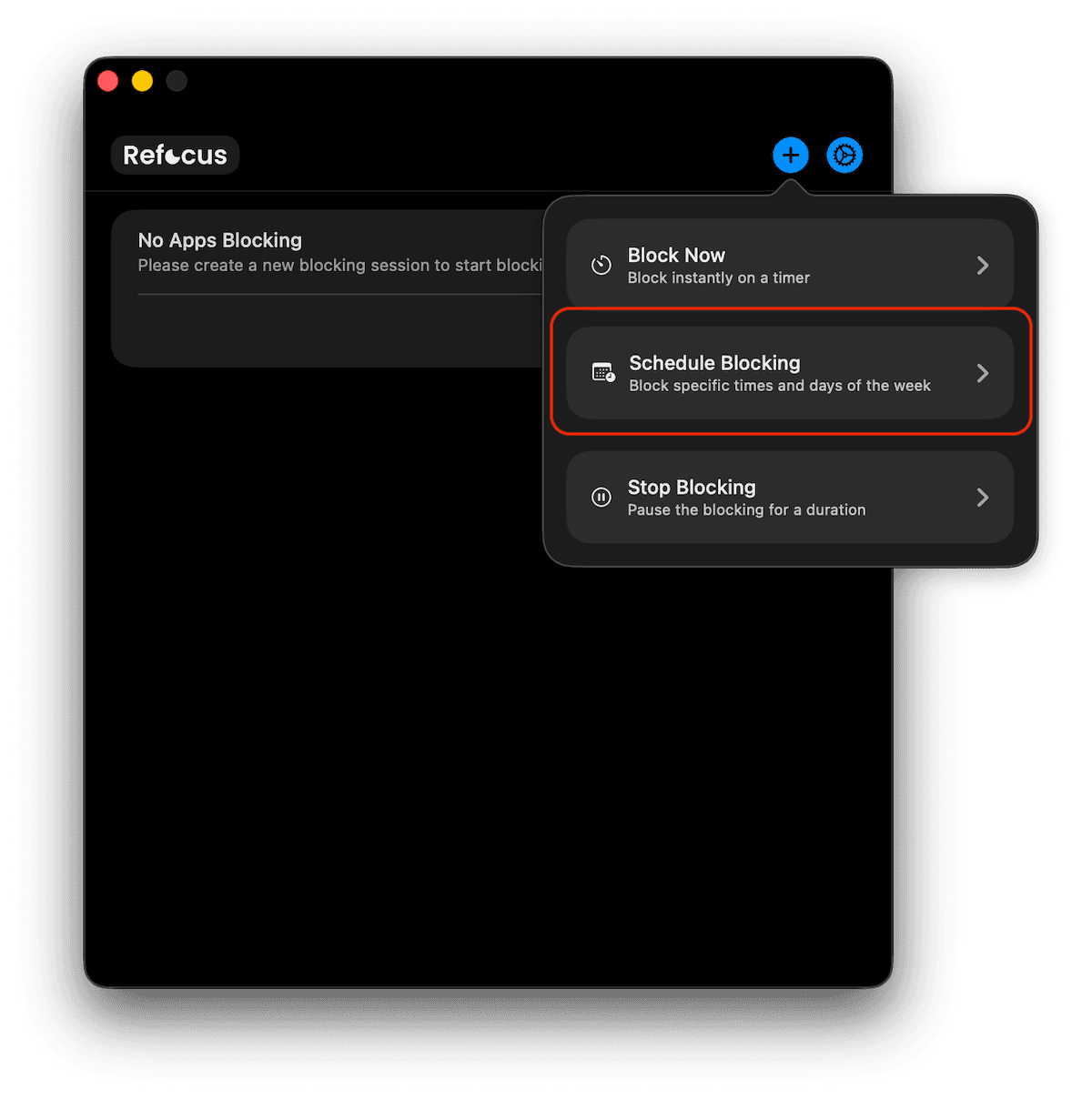
Press "Apps & Websites To Block"
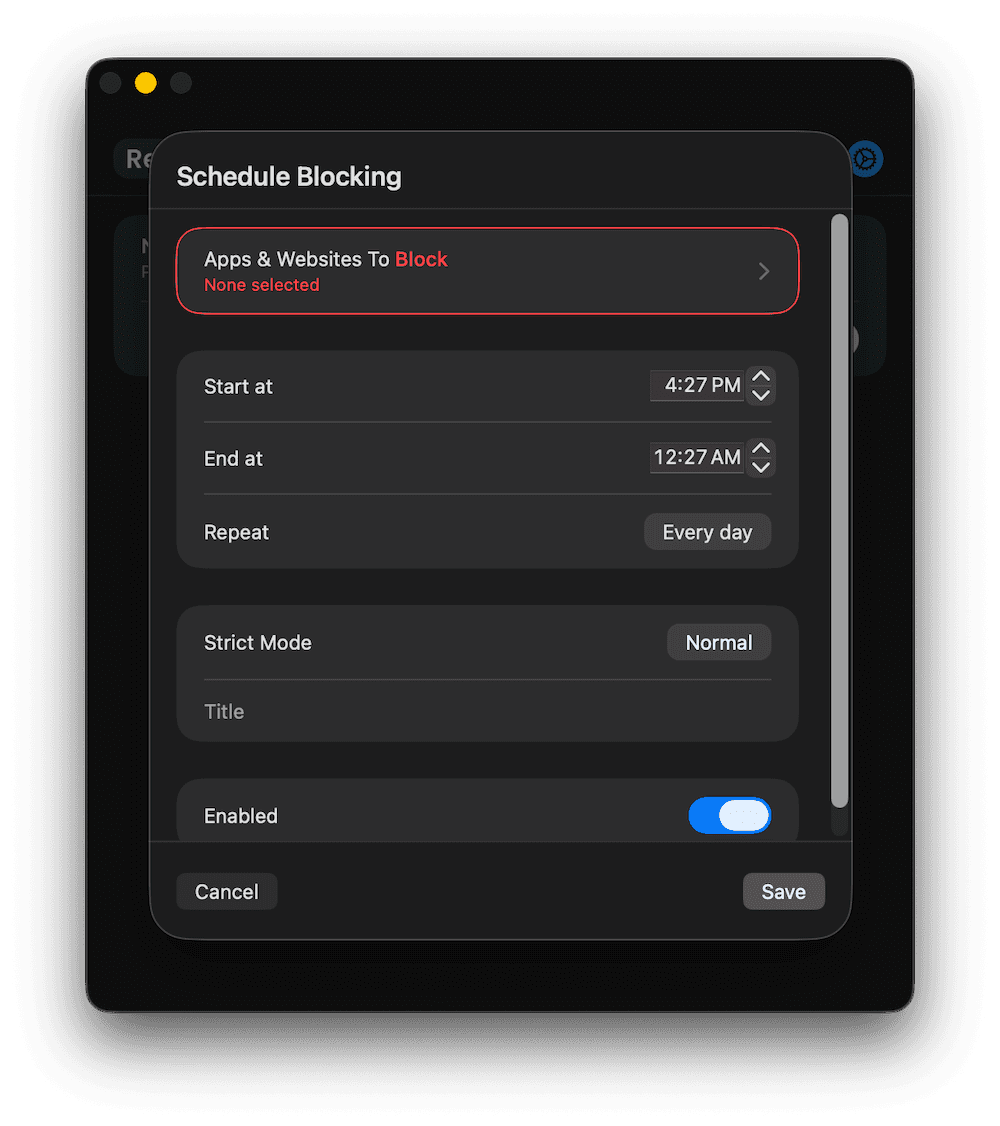
Press "Select Websites"
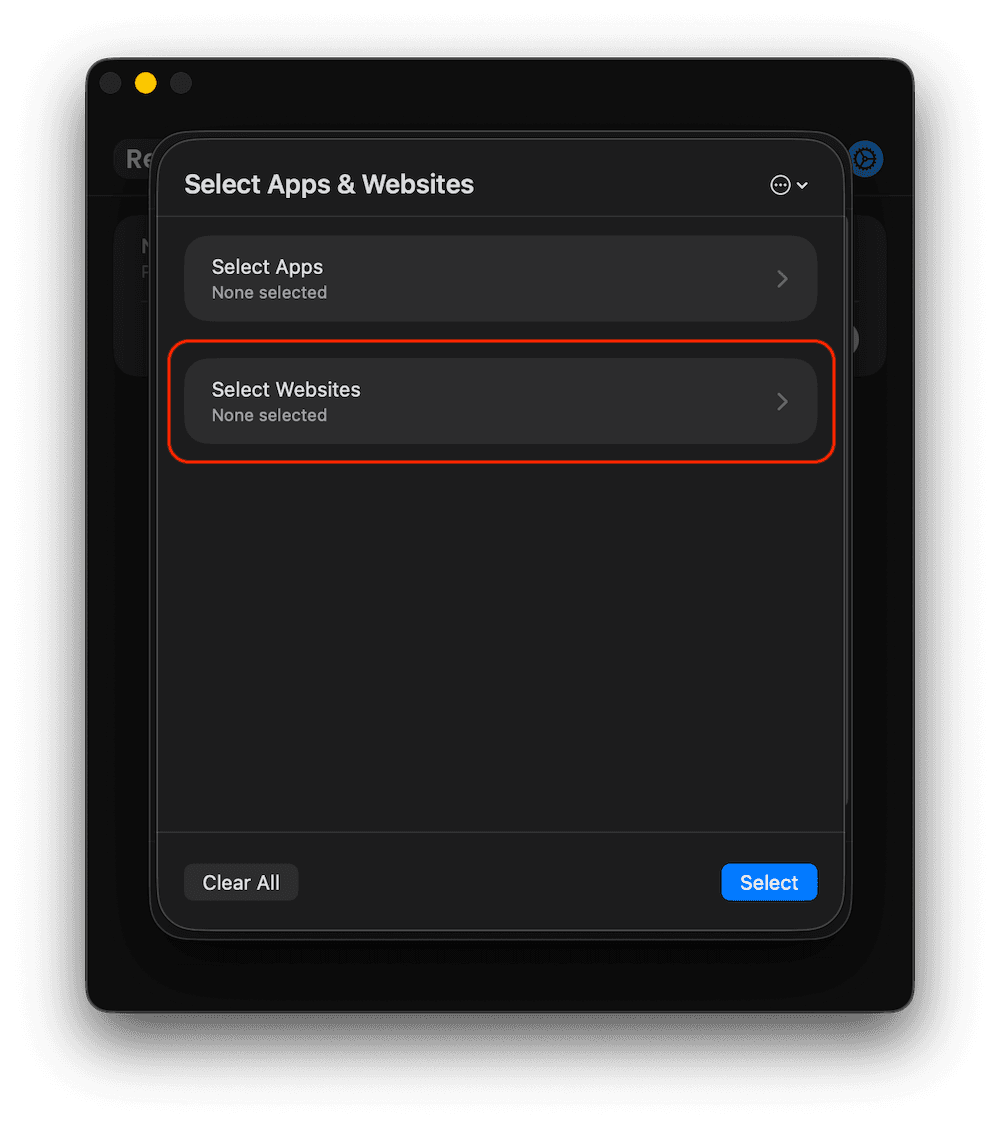
Type Any Website Or Choose a Category
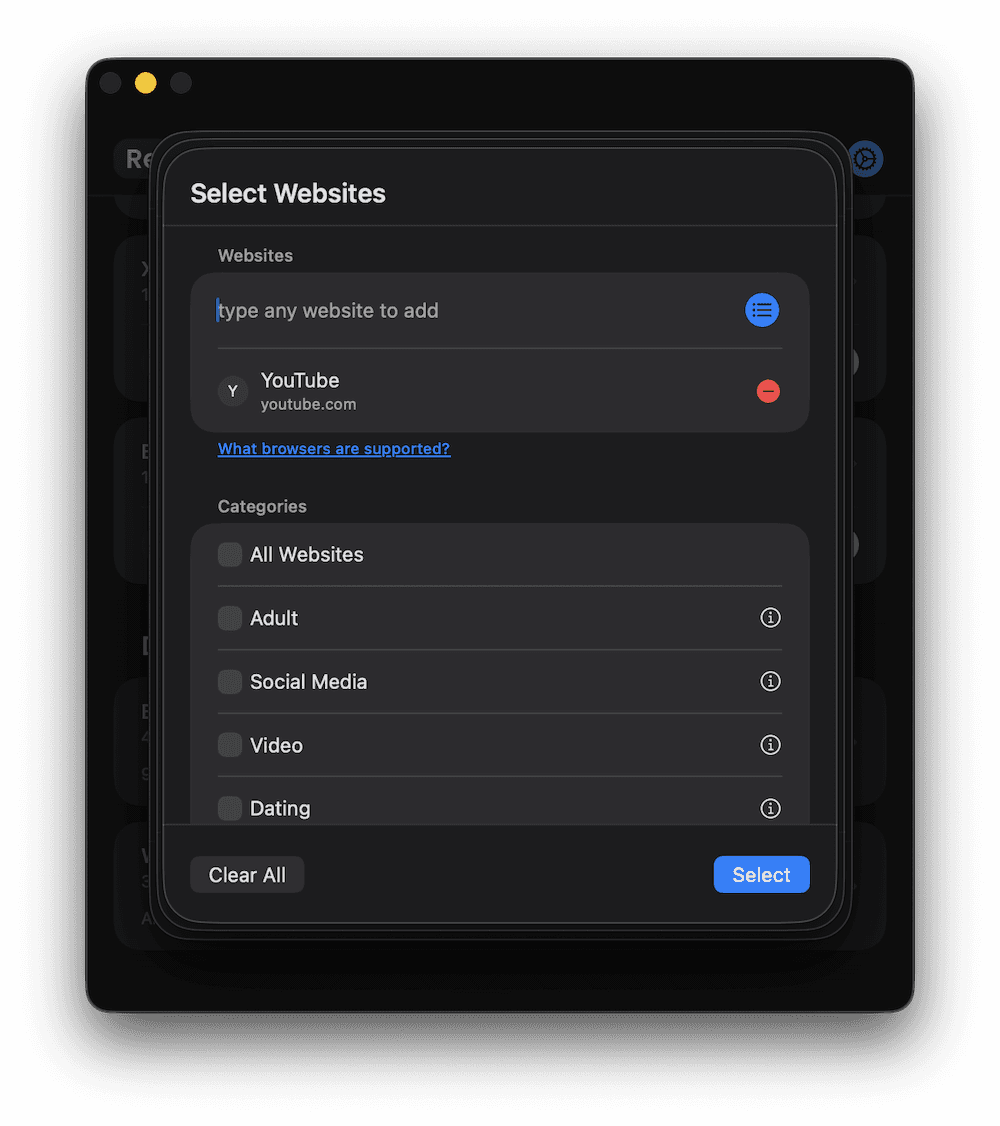
Press "Save"
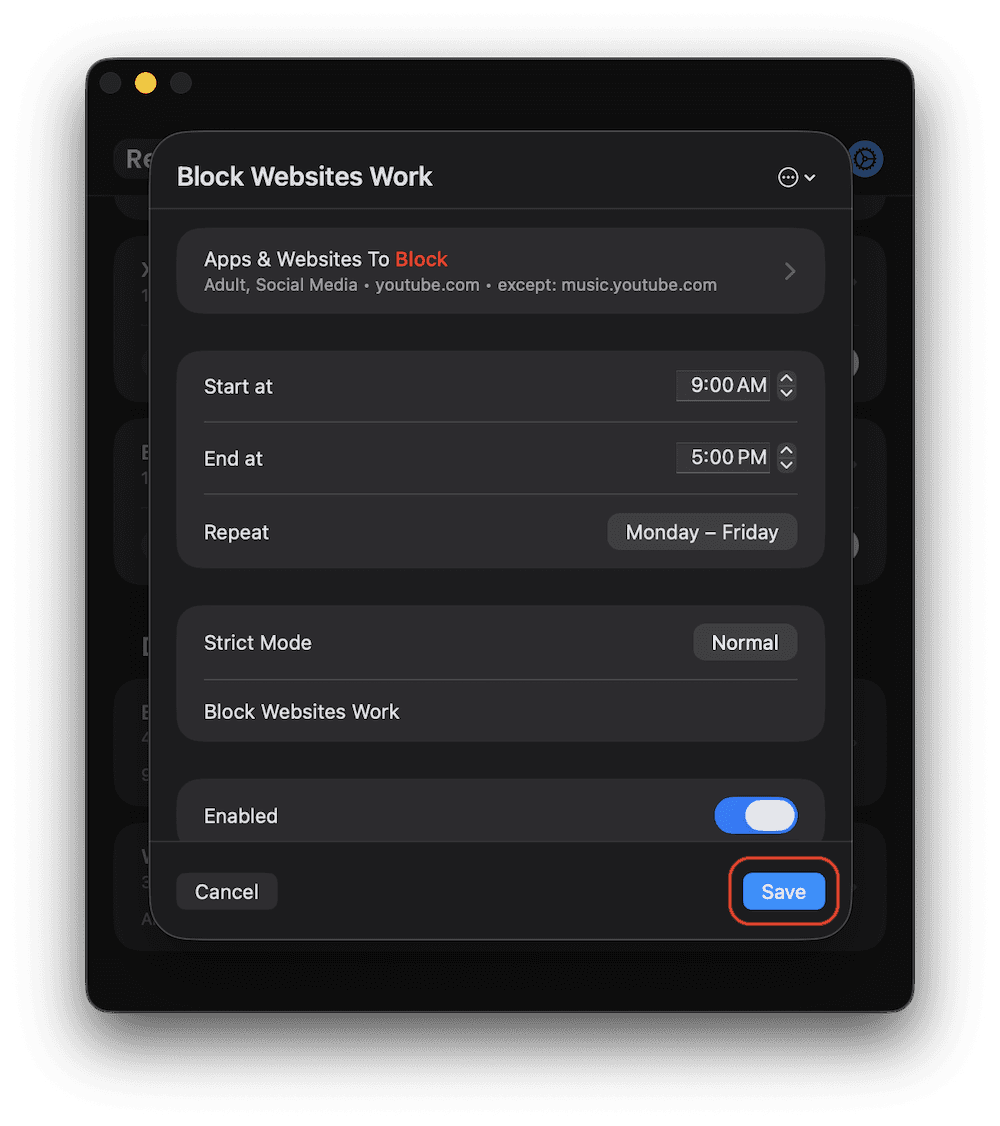
View The Blocked Website on Safari or Chrome